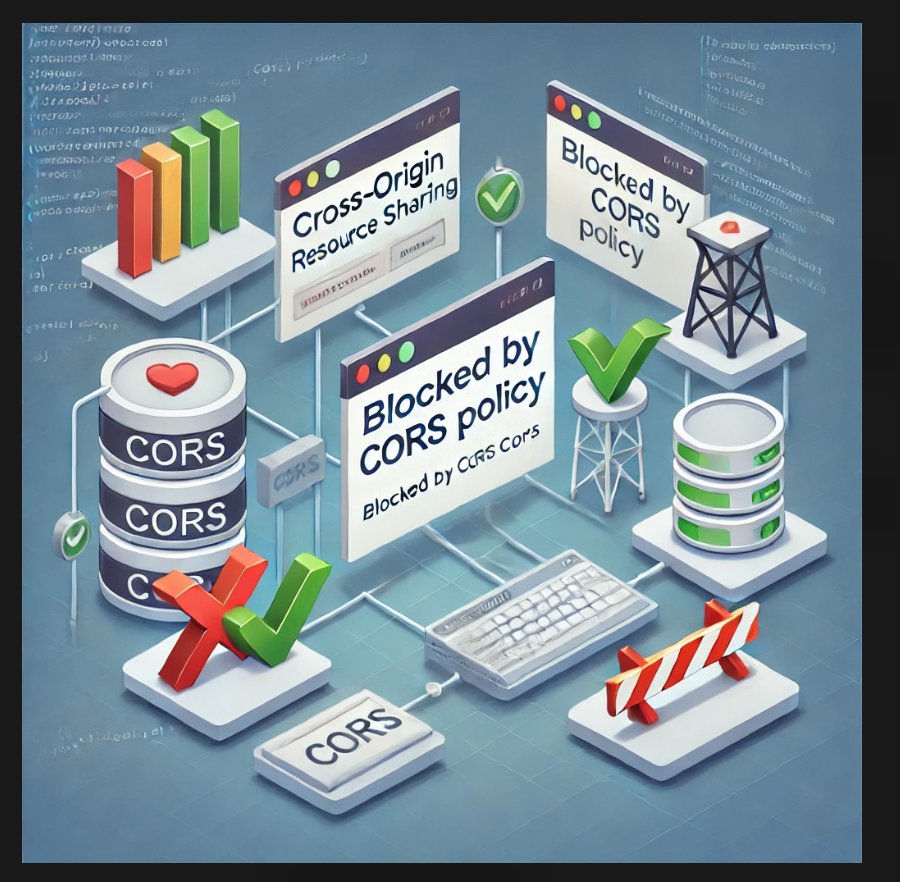
CORS (Cross-Origin Resource Sharing) errors are a common headache for web developers working with Angular, React, Ionic, and other web frameworks. If you’ve encountered the infamous “Blocked by CORS policy: No ‘Access-Control-Allow-Origin’ header is present on the requested resource” error, you’re not alone. In this comprehensive guide, we will explore the causes of CORS issues and provide step-by-step solutions, particularly for Firebase Cloud Storage.
What is CORS?
CORS is a security feature implemented in web browsers that prevents web applications from making requests to a different domain than the one from which they were loaded. This prevents malicious scripts from accessing resources on another domain without permission.
CORS requests are categorized into two types:
1. Simple Requests
A request is considered “simple” if:
- It uses GET, HEAD, or POST.
- If using POST, the Content-Type is one of the following:
text/plainapplication/x-www-form-urlencodedmultipart/form-data
- It does not include custom headers.
2. Preflight Requests
A “preflight request” occurs when:
- The request uses methods other than GET, HEAD, or POST.
- A POST request has a Content-Type other than the allowed ones.
- The request sets custom headers.
When a preflight request is triggered, the browser first sends an OPTIONS request to the server to check whether the main request is allowed. If the server does not respond with the required CORS headers, the request fails.
Fixing CORS Errors in Firebase Cloud Storage
Step 1: Open Google Cloud Platform Console
To resolve CORS issues in Firebase Cloud Storage, you need to configure the CORS policy of your storage bucket.
- Navigate to the Google Cloud Platform Console.
- Select your Firebase project.
- Open the Cloud Storage settings.
Step 2: Create a CORS Configuration File
Create a new JSON file named cors.json and add the following configuration:
[
{
"origin": ["*"],
"method": ["GET"],
"maxAgeSeconds": 3600
}
]Step 3: Upload the CORS Configuration to Firebase Storage
- Open your terminal or command prompt.
- Run the following command to upload the CORS policy:
server: {
allowNavigation: ["https://your-backend.com"]
}Common Mistakes and Troubleshooting
If you’re still facing CORS errors after applying the above fixes, consider these troubleshooting steps:
- Check Browser Console: Look for specific CORS errors in the browser’s developer tools.
- Verify Server Headers: Ensure the server includes the
Access-Control-Allow-Originheader. - Use a Proxy: During development, a proxy server can help bypass CORS restrictions.
- Clear Cache: Sometimes, browser cache may retain old CORS policies. Try clearing your cache and restarting the browser.
Fixing CORS errors is crucial for ensuring smooth communication between frontend and backend services. Whether you’re working with Angular, React, Ionic, or any other web framework, understanding how CORS works and configuring it properly will save you from headaches. Follow the steps outlined in this guide to fix CORS issues in Firebase Cloud Storage and other web services.
Still facing issues? Drop a comment or reach out for further assistance!

Leave a Reply